Download WNetWatcher from its official website: Wireless Network Watcher
- It is a small utility that scans across wireless network and displays a list of all computers and devices that are currently connected to that internet.
- It shows following information: IP address, MAC Address, Device information, Active status.
- You can also export a connected device list into html/text file format.
Download the WNetWatcher zip file and again unzip it. Open WNetWatcher application
Before scanning, check whether you're connected to a network which you're monitoring. To start scanning, click Green play button at the top left corner or you can scan with F5 key.
In the IP address column, the number of IP addresses represents the number of users currently connected to your internet. The MAC address is a unique identification number used to identify individual devices connected to your network. Device information column lets you know whether the connected device is your router or computer or mobile devices along with its manufacturer brand. The active status column specifies whether the devices are active. If it is not detected, the active status turned 'yes' to 'no'.
How to block someone from connecting to your WiFi router?
You've known about users linked to your network connection. More users connected to your internet mean, how slower your network.is! So, It's time to block unknown users who might have connected to your network. To do this, you've to go in your router's interface.
To learn how to login into your router address: How to change own WiFi Username and Password?
Click the security tab on your router homepage and go to the MAC address Filter section.
There are two modes for MAC filter: one is BlackList and another is WhiteList. The blacklist is used to block someone from using your internet and WhiteList is used to add anyone whom you want to allow access to your internet.
Let's add favourite users and block all unknown users.
Use MAC address of each device connected to your network to block them from accessing it.
Copy the MAC address from the software we have installed previously. For copying it, select that device from the list and by right clicking it, select "HTML Report-Selected Items". It will bring you to this page.
Copy the MAC address.
Open the MAC address filter
Then turn on WhiteList and click on add button. Paste the MAC address as many as you want and click to save/apply. It only allows access in internet to the users whom you have put on your White List and block all. This will not allow to use your internet whether someone has your password or not.
If you want to block only selected devices and allow all to access,reverse the process:
Turn on BlackList and add the MAC address of every device or computer in the list, which will only block users of BlackList and allow access for all.




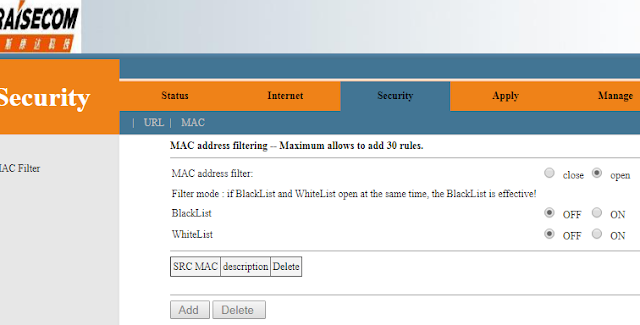
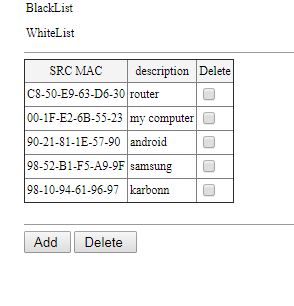
Comments
Post a Comment