First, look if computer is connected to the internet? Then watch for an IP address which usually comes with router manual or you can also see it at the bottom of the router or below router. Generally, IP addresses are same for every user. The most common IP addresses are 192.168.1.1 or 192.168.0.1. You have to login into your IP address by simply typing it in any web browser address bar.
After logging it into address bar, this page may appear
Then it will ask you to provide the username and password of the router for logging into router interface.You will get username and password in the router manual or on the back or bottom side of your router device. The default username is admin and password is also admin in many cases. After you log in, the router interface will somehow look like this.(May vary according to device.)
Under Internet or wireless section, click Wlan config or security tab. In security tab, you'll see an option for your network name and password. Enter your new username in network SSID or network name tab. For changing your password, look for something like "password", "passphrase", "wireless key", "WPA-PSK key". Different devices use different name. Strong password with long phrases and symbols should be used for security reason. Click apply/save button and your network is ready with new username and password.
Note: Every device connecting to your network will disconnect. So reconnect all your devices with newly changed username and password and enjoy.
If you've any question regarding router configuration, you may ask us in the comment section below.



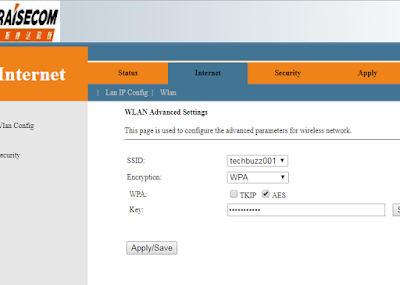
Comments
Post a Comment